Get Started with Hyperclay
Build your first self-modifying HTML app in minutes.
What You’ll Build
In this guide, you’ll create a simple task list that:
- Saves automatically when you make changes
- Has different views for visitors and admins
- Persists data without any database setup
- Works as a single, portable HTML file
1. Create Your App
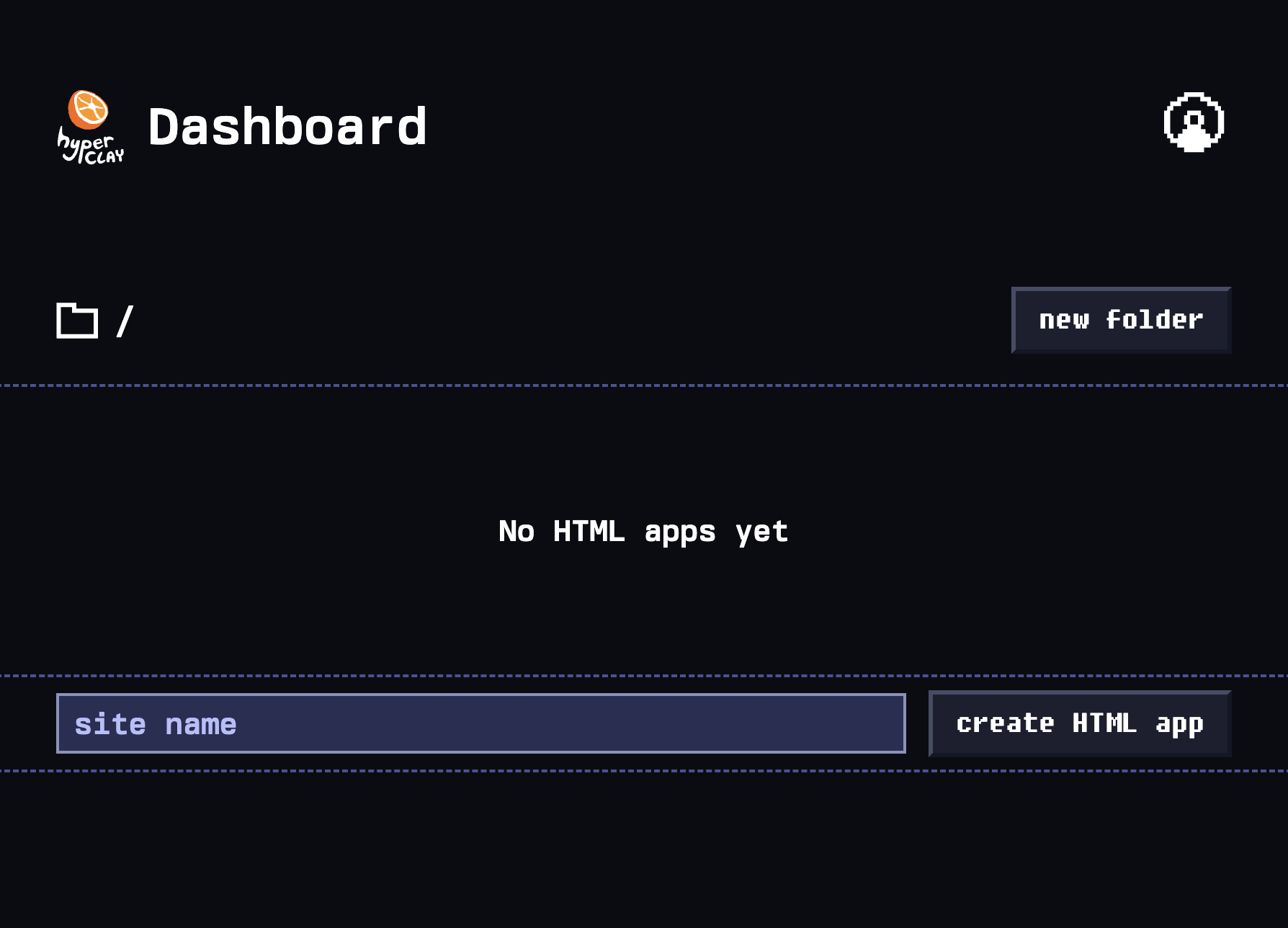
- Go to hyperclay.com
- Choose a name for your HTML App (e.g., “my-tasks”)
- Click “Create Site”
2. Add Your First HTML
- Click “Edit Code” in your app’s menu
- Replace the default HTML with this starter template:
<!DOCTYPE html>
<html lang="en">
<head>
<meta charset="UTF-8">
<meta name="viewport" content="width=device-width, initial-scale=1.0">
<title>Todo App</title>
<link rel="stylesheet" href="https://hyperclay.com/css/tailwind-base.css">
<script src="https://hyperclay.com/js/hyperclay-starter-kit.js" type="module"></script>
<script src="https://hyperclay.com/js/vendor/tailwind-play.js"></script>
</head>
<body class="font-sans max-w-2xl mx-auto mt-10 px-5">
<h1 edit-mode-contenteditable class="text-3xl font-bold mb-6">Todo App</h1>
<!-- Tasks -->
<div id="tasks" class="space-y-3">
<!-- Hidden template for new tasks -->
<div class="task hidden p-4 bg-gray-100 rounded-lg flex items-center gap-3">
<input type="checkbox" persist class="w-4 h-4">
<span edit-mode-contenteditable class="flex-1">New Task</span>
<button option:editmode="true" class="delete px-3 py-1 bg-red-500 text-white rounded hover:bg-red-600">Delete</button>
</div>
<div class="task p-4 bg-gray-100 rounded-lg flex items-center gap-3">
<input type="checkbox" persist class="w-4 h-4">
<span edit-mode-contenteditable class="flex-1">Learn Hyperclay</span>
<button option:editmode="true" class="delete px-3 py-1 bg-red-500 text-white rounded hover:bg-red-600">Delete</button>
</div>
</div>
<!-- This only shows for admins -->
<button id="add-task" option:editmode="true" class="mt-4 px-4 py-2 bg-blue-500 text-white rounded hover:bg-blue-600">Add Task</button>
<script src="https://cdn.jsdelivr.net/npm/[email protected]/dist/jquery.min.js"></script>
<script>
$(function() {
const $tasks = $('#tasks');
const $template = $tasks.find('.task.hidden');
// Add Task
$('#add-task').on('click', function() {
const $clone = $template.clone(true).removeClass('hidden');
$tasks.append($clone);
});
// Delete Task
$tasks.on('click', '.delete', function() {
$(this).closest('.task').remove();
});
});
</script>
</body>
</html>- Click “Save” or press Cmd/Ctrl+S
3. Understanding the Magic
Let’s break down what makes this Hyperclay app special:
The Hyperclay Starter Kit
❗️ You don’t need to use the starter kit, it just makes things easier. You can also, often with just a few lines of vanilla JS, implement what it does yourself.
<script src="https://hyperclay.com/js/hyperclay-starter-kit.js" type="module"></script>This single line enables:
- Auto-save: Changes to the DOM are automatically saved
- Edit/View modes: Detects custom attributes, adds admin-only functionality based on them
- DOM persistence: Form values and content changes can easily be persisted to the DOM
Key Attributes
option:editmode="true" - Shows elements only in edit mode:
<div option:editmode="true">Only admins see this</div>persist - Makes form values save to the DOM:
<input type="checkbox" persist>edit-mode-contenteditable - Makes text editable for admins only:
<span edit-mode-contenteditable>Click to edit (admins only)</span>The Save Lifecycle
- You make a change (check a box, edit text, add an element)
- Hyperclay detects the change via mutation observers
- Before saving, admin-only elements are stripped out
- The clean HTML is saved to the server
- When loading, admin elements are re-injected if you’re the owner
4. Try Your Live App
- Visit
https://your-app-name.hyperclay.com - As the owner, you’ll see:
- Admin controls panel
- Editable task text
- Delete buttons
- Everything saves automatically!
- Try these actions:
- Check some boxes - they stay checked after refresh
- Click on task text to edit it inline
- Add new tasks with the button
- Toggle edit mode to see the visitor view
- Open in an incognito window to see the clean, read-only visitor view
5. What’s Next?
Quick Experiments
Try adding these features to understand Hyperclay better:
Element that cleans itself up before saving:
<div class="temp" onbeforesave="this.remove()">
This element disappears on save
</div>Sortable tasks:
<div id="tasks" sortable="tasks">
<!-- Tasks can now be dragged to reorder -->
</div>Last updated on